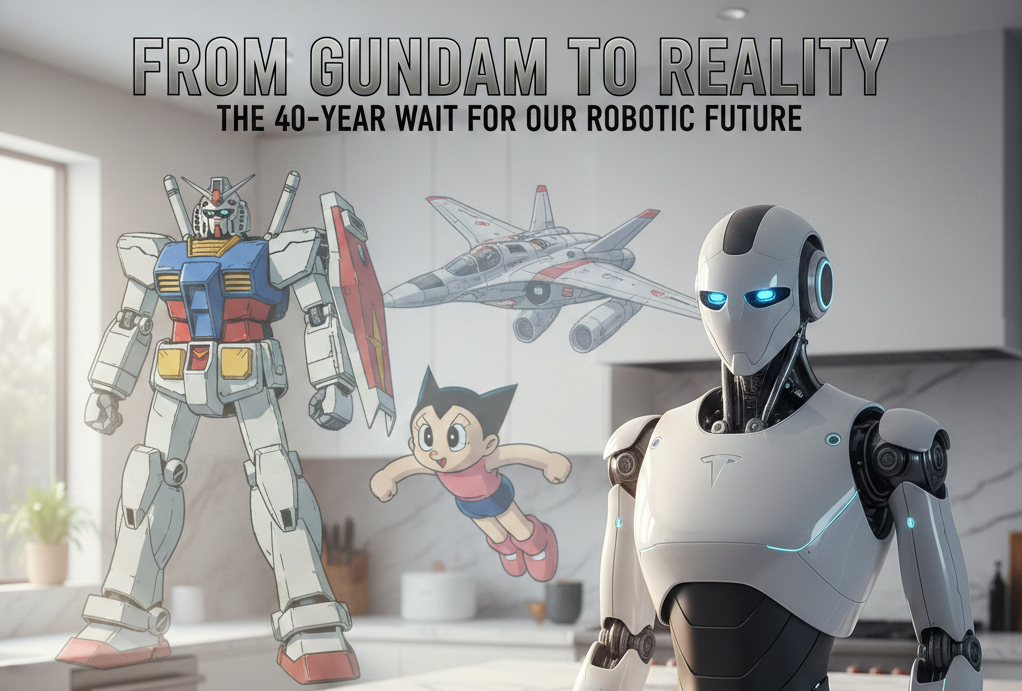Which scripting language is best for beginners in system administration
For beginners in system administration, Python is often considered the most versatile scripting language to learn5. It is favored for its ease of readability, extensive libraries, and cross-platform compatibility. Python's versatility makes it suitable for cloud infrastructures and complex network tasks.
Here's why Python is a good choice:
-
Versatility: Python can handle various tasks, from monitoring and managing logs to setting up configurations.
-
Beginner-Friendly: Python is easy to read and has a clear syntax, making it an approachable language for those new to scripting.
-
Extensive Libraries: Python is packed with useful libraries, which are especially helpful for system administrators.
-
Cross-Platform: Python works across different platforms.
For a biginner system administrator Python is a popular choice, however, Bash and PowerShell are also valuable depending on the environment. Bash is commonly used in Unix-based systems like Linux for automating server tasks, while PowerShell is Microsoft's …